- Get link
- X
- Other Apps
- Get link
- X
- Other Apps
How to Utilize PowerApps to Create Pop-Up Implementations
PowerApps is a Microsoft platform that allows you to create
custom business apps without writing code. Creating pop-up implementations in
PowerApps involves using screens, forms, and controls to display information or
collect user input in a modal-like window. Here's a step-by-step guide on how
to create pop-ups in PowerApps
Power Apps and
Power Automate Training
Create a new PowerApp:
Open PowerApps (either through the PowerApps Studio or the
PowerApps web portal).
Click on "Canvas App" and select "Phone"
or "Tablet," depending on your target device.
Add a
screen for the pop-up:
In the left pane, click on "Screens" and add a new
screen (e.g., "PopupScreen").
Design this screen as your pop-up by adjusting its size,
background, and other properties. - Microsoft
Power Apps Online Training
Add
controls to the pop-up screen:
Add the necessary controls (text input, labels, buttons,
etc.) to the pop-up screen. These will be used for user interaction.
Adjust the properties of the controls based on your
requirements.
Set the
pop-up screen properties:
Set the Visible property of the pop-up screen to control when
it appears. You can use variables or other controls to trigger the visibility.
Create a
button or trigger for the pop-up:
On your main screen, create a button or any control that will
trigger the pop-up.
Add an action to the control's OnSelect property to make the
pop-up screen visible. - Microsoft
Power Apps Course
Handle
data and actions in the pop-up:
Connect controls in the pop-up screen to your data source or
variables.
Implement actions based on user interactions (e.g., saving
data, and closing the pop-up).
Close the
pop-up:
Add a button or control inside the pop-up to close it.
Set the OnSelect property of the close button to hide the
pop-up.
Testing:
Preview your app and test the pop-up functionality.
Ensure that data is handled correctly, and the pop-up appears
and disappears as expected. - Power Apps
Online Training
Refinement:
Adjust the design, layout, and behavior based on user
feedback and testing results.
Enhance the user experience by adding animations or other
visual elements.
Publish
your app:
Once satisfied with the pop-up implementation, publish your
app to make it available for end-users.
Remember to refer to PowerApps documentation and community
resources for more specific guidance and best practices as the platform
evolves.
Visualpath is the Leading and Best
Software Online Training Institute in Ameerpet, Hyderabad. Avail complete
job-oriented Microsoft
Power Platform Online Training by
simply enrolling in our institute in Ameerpet, Hyderabad. You will get the best
course at an affordable cost.
Attend Free Demo
Call on -
+91-9989971070.
WhatsApp: https://www.whatsapp.com/catalog/919989971070
Visit: https://visualpath.in/microsoft-powerapps-training.html
MicrosoftPowerAppsCourse
MicrosoftPowerPlatformOnlineTraininginameerpet
powerappsonlinetraining
powerappstraining
PowerAppsTrainingHyderabad
PowerAppsTraininginAmeerpet
- Get link
- X
- Other Apps
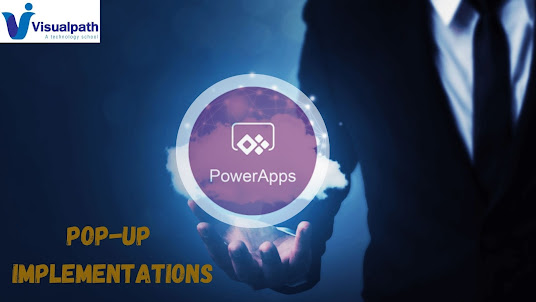
Comments
Post a Comment